 Corporate Flash Report
Corporate Flash Report Corporate Flash Report
Corporate Flash Report
The Corporate Flash Report option uses an Excel Workbook as a
“template”. One tab of the Workbook must be named ‘Data’ and this tab is
where all the extracted data is loaded. The first column (“A”) contains
keywords and property codes. Cells are populated with data based on values
supplied at the top of the column and in the first cell of the row.
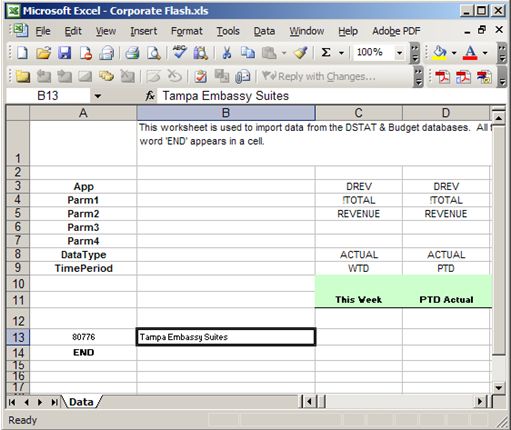
For example, in the screen above, Cell C13 will be populated with
Week-To-Date Room Revenue for Property 80776.
The DSTAT Corporate Flash Report can contain Actuals from DSTAT, Budget
Values or Forecast Values. The spreadsheet is populated for all rows up
until the keyword ‘END’ appears in Column A; and all columns until the keyword
‘END’ appears in row 3.
The cells in Column will contain one of the following:
|
Keyword |
Purpose |
|
App |
Match items in the DSTAT setup for Category. Typically, this will be DREV, FBREV or Buddy. |
|
Parm1, Parm2, Parm3, Parm4 |
Match items in the DSTAT setup for Parameter1, Parameter2, Parameter3, and Parameter4. When preceded with a “!” means “not”. For example, “!TOTAL” means all parameters except “TOTAL”. |
|
DataType |
ACTUAL, BUDGET or FORECAST |
|
TimePeriod |
DAY, DAILY or TODAY retrieves today’s value WTD retrieves week to date value MTD or PTD retrieves Period to Date value MONTHEND, PERIODEND or MONTH retrieves full month value YEAR or YEAREND retrieves full year value YTD retrieves Year to Date value LAST YEAR retrieves corresponding date last year MTDLASTYEAR or PTDLASTYEAR month to date last year MELASTYEAR or PELASTYEAR month end last year DATERANGE retrieves data for specified dates |
|
DayOfWeek |
WEEKEND, WEEKDAY, SUNDAY, MONDAY, TUESDAY, WEDNESDAY, THURSDAY, FRIDAY or SATURDAY |
|
Date1 |
|
|
Date2 |
Second date when DATERANGE is specified for TimePeriod |
|
END |
Do no process past this row or column |
|
Property code |
All data on this row is for this hotel. Looks for a file named “D” + property code + “.mdb” |
You can specify Category and Parameter combinations that do not have
meaning to the Budget program as long as you specify the ‘Budget Format’ is
‘None’. This feature enables you to pull data from DSTAT to the Flash
Report that do no exist in the budget modules.
Examples:
• To include No Show Revenue in Room Revenue, set
Category=DREV, Parameter1=NOSHOW, Parameter2=REVENUE. Make sure that
Budget Format is “None”.
• To include Room Allowances, set
Category=BUDDY, Account=3010-40300-00000, Parameter2=GLALL.
• The item
that contains the total available rooms will be identified by Category=DREV,
Parameter1=TOTAL, and Parameter2=AVAIL