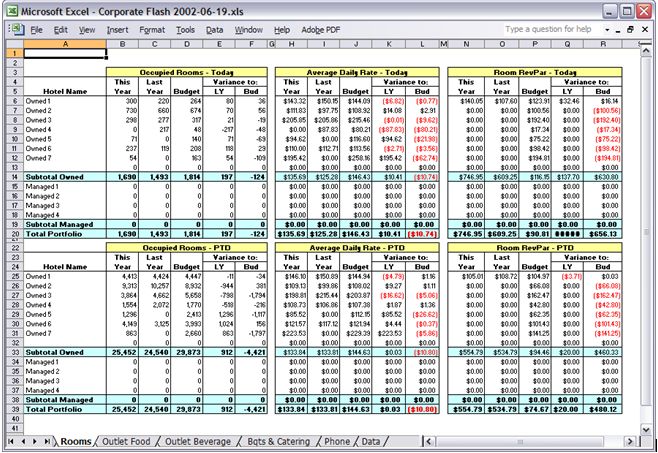Custom Reports
Custom Reports Custom Reports
Custom ReportsIn DSTAT, you have the ability to include up to 5 custom reports to be accessed from the reports menu. These report formats are created in the same way the ‘Journal’ report is created. That is, the report is an Excel spreadsheet with journal cell number enclosed in square brackets [].
For example, if you want to create a condensed daily report which shows only today values, start with the journal report, delete the cells to be excluded from the condensed report and save the Excel file under a new name.
To put this new report on the menu, select ‘Setup Custom Report’ from the
reports menu. The screen looks like this: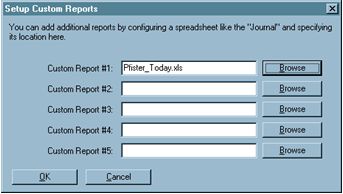
Use the Browse button to bring up an Open File dialog and select the Excel spreadsheet for each report. When you click OK, the report is added at the bottom of the Reports menu.
Other custom reports (e.g. Labor reports, market code analysis, etc.) by
creating additional report templates using Excel. The custom reports are
added at the end of the Reports menu. The possibilities for this type of
reporting are extensive. One common report of this type is the Corporate
Flash Report which summarizes multi-hotel data: