 How to configure DSTAT to Import from
Micros 9700
How to configure DSTAT to Import from
Micros 9700  How to configure DSTAT to Import from
Micros 9700
How to configure DSTAT to Import from
Micros 9700 There are two methods used for extracting F&B data from Micros 9700. Both are supported by DSTAT and the method you choose will depend on certain factors.
Method 1 requires that a process is setup on the Micros server that runs at a specific time each day. Typically, a Micros system is set to "close" the day at a specific time (e.g. 3am). The extract process would be setup to run a few minutes before that time to capture the day's data. Once the 'close' process has run, Micros consolidates the data and it is no longer detailed enough for use in DSTAT. One special benefit of this method is that A&G and S&P check detail can be pulled automatically. This enables automatic loading of the 'Promo Check' feature of DSTAT and automates much of the F&B write-off process.
Details about setting up the Micros extract process for Method 1 are contained in the Appendix titled Data Export Setup for Micros 9700.
Method 2 reads the F&B data from the End-of-Day reports. These are stored in .zip file format in the Reports folder under the Archive folder of the Micros server. The Micros system archives a set of reports each day and stores these for up to one year. The benefit of this method is that DSTAT is pulling data from an easily verifiable source.
Use Method 1 if:
Use Method 2 if:
Regardless of the Export Method you choose, the process of setting up the "PMS Codes" to read the data into DSTAT is the same.
The sections that read from Micros into DSTAT should be configured with Balance Check lines. The Balance Check compares the sum of the Sales and the sum of the Tenders. When the Balance Check is not zero, you should first verify that all the data transferred completely from Micros to DSTAT. Print the Revenue Center Report and the Serving Period Report for each Outlet from Micros and compare the values to the DSTAT values.
If Micros is in Balance but DSTAT is not, then use the information below to check the Input Configuration in DSTAT. Likely issues are:
When the interface runs, a Log file is generated indicating any data that is used by DSTAT. You can examine the log file using Windows Notepad to see what 'PMS code' may need to be added. The filename is in the form POS.TXT. A sample log file looks like that below:
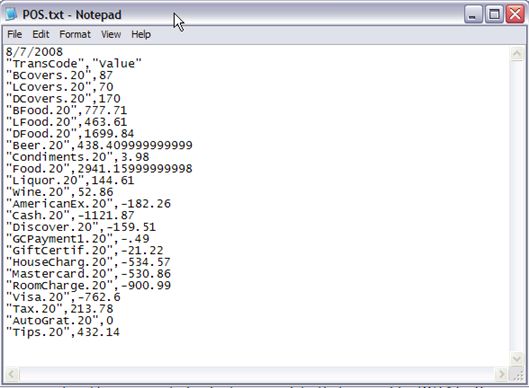
The Micros 9700 interface to DSTAT requires running an extraction script each night just prior to the Micros POS switch to the next day. Once the next day occurs, the check details are cleared and can no longer be retrieved. Typically, running the extract nightly at 3am works fine.
The output of the extract process is a group of text files. The CIA queries process creates a subfolder on the Micros server named with the date of creation. This will contain data for the prior day. For example, folder named 20070529 contains data for 5/29/07.
The CIA queries process takes the data from the text files and inserts it into tables into an Access database.
If a row in DSTAT is pulled from Micros POS, a Code starting with ‘POS.’ is entered into the PMS Code column as seen in the screen below:
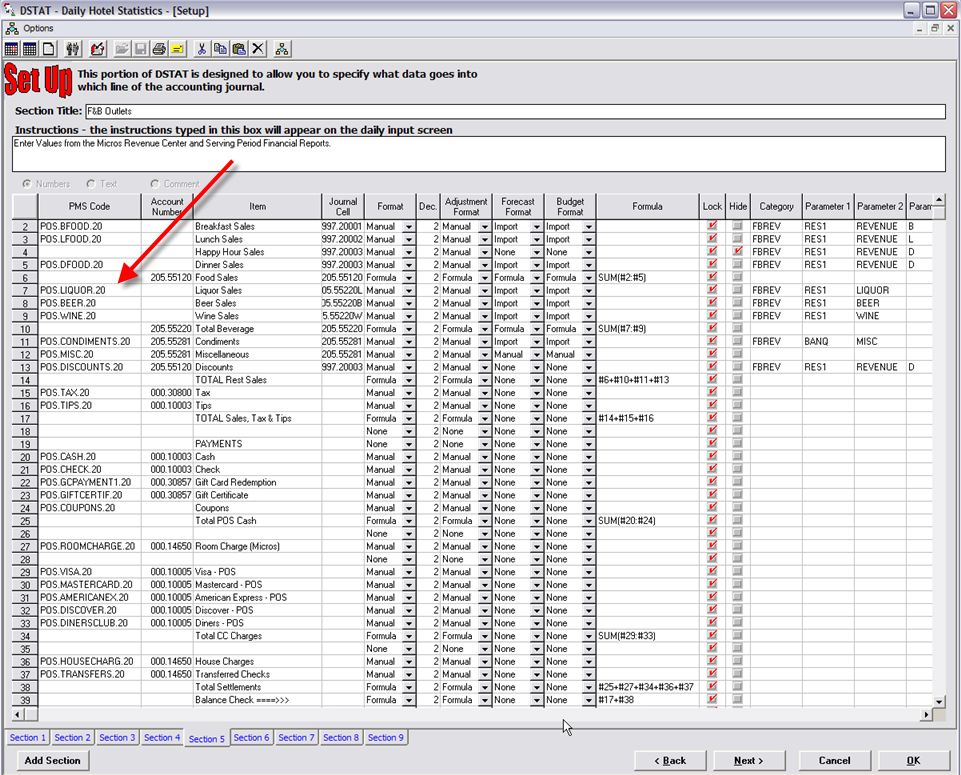
To import from Micros 9700 POS, start by selecting ‘Setup POS Interface’
under the Setup menu. Check the ‘Import from POS on this workstation
box. Select Micros 9700 from the system list and enter the path to the
data. This path is the folder that contains the CIA_Queries.BAT
file. The daily extracted data will be in subfolders under this
folder.
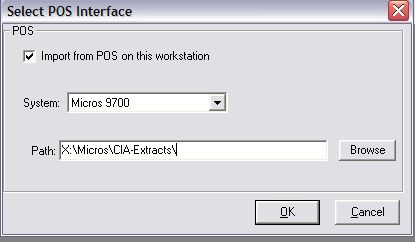
The ‘PMSCode’ entry has three parts:
• The code starts with
‘POS.’
• The middle part indicates the type of data to pull (e.g.
‘BFOOD’ for Breakfast Food)
• The last part is the Revenue Center
number. This will correspond to the Rev Ctr number in the Micros 9700
setup and will vary from one hotel to the next.
To see what data is available, configure the interface and open a date in DSTAT. When DSTAT pulls the data, it writes a copy to a text file named POS.TXT located in the DSTAT folder.
Examples of typical codes: Code Data
Type POS.BCovers.1 Breakfast Covers for Outlet
#1 POS.BCovers.4 Breakfast Covers for Outlet
#4 POS.LCovers.1 Lunch Covers for Outlet
#1 POS.DCovers.1 Dinner Covers for Outlet
#1 POS.DCovers.2 Dinner Covers for Outlet
#2 POS.BFood.1 Breakfast Food Revenue for Outlet
#1 POS.LFood.1 Lunch Food Revenue for Outlet
#1 POS.DFood.1 Dinner Food Revenue for Outlet
#1 POS.Beer.1 Beer Revenue for Outlet
#1 POS.Liquor.1 Liquor Revenue for Outlet
#1 POS.Wine.1 Wine Revenue for Outlet
#1 POS.AMERICANEX.1 Payments Tendered to American
Express POS.CASH.1 Payments in
Cash POS.MASTERCARD.1 Payments Tendered to
Mastercard POS.ROOMCHARGE.4 Payments charged to
Guestroom POS.Tax.1 Sales
Tax POS.Tips.1 Charged Tips
Paid