 Opera Export Files for Import to
DSTAT
Opera Export Files for Import to
DSTAT Opera Export Files for Import to
DSTAT
Opera Export Files for Import to
DSTATAt a previous time, you were instructed to setup
automatic File Exports from Opera.
This causes Opera to create 3 files each day after the night audit is
complete. This procedure outlines
the steps for completing the daily download of data for input to
DSTAT.
When configured correctly, the Opera PMS creates 3 files
each day as follows:
where pppp is the property
code
yyyy is the year
mm is the year
dd is the day
For example, the file PTAM20050501.DTB is the daily
transactions for property PTAM for 05/01/2005 (May
1st).
For certain
users on specified workstations, DSTAT is configured to import Opera data. This is setup in DSTAT by selecting
‘Setup PMS Interface’ from the Setup menu.
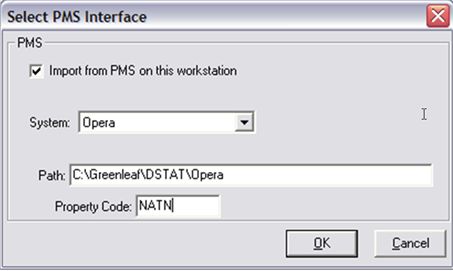
y Checking to ‘Import from PMS on this workstation’, selecting Opera from the System dropdown, entering the path to the downloaded files and entering the Opera property code, the user on this workstation is setup to read in Opera data to DSTAT.
Each time the option is selected to ‘Enter Yesterday’s Totals’ or ‘Enter Prior Day’s Totals’, the Opera data will populate the “Gross” value column on the DSTAT input screens.