 Balancing the Daily Input
Balancing the Daily Input Balancing the Daily Input
Balancing the Daily InputDSTAT provides two features that assist in making sure that the Daily Accounting Entries are in balance. These are Balance Checks and Journal Entry Totals. The purpose of this section is to explain how each of these features works and how to use them to get the data to balance.
A Balance Check is created by inserting a row in the DSTAT configuration with the Item Description set to the text "Balance Check". The source of the Balance Check is a formula which is designed to sum to zero when the data is in balance. It is the responsibility of the user to configure the formula with a formula that is relevant. One benefit of setting up these formulas is that DSTAT will warn the user if any Balance Checks are non-zero before saving the data. That way, the user has the opportunity to fix the imbalance before proceeding.
A Balance Check can be setup to make sure that the Change in Guest Ledger plus the Change in City Ledger plus the Change in Deposit Ledger is equal to the Transaction Summary Total for the day. The output might look like the sample below:
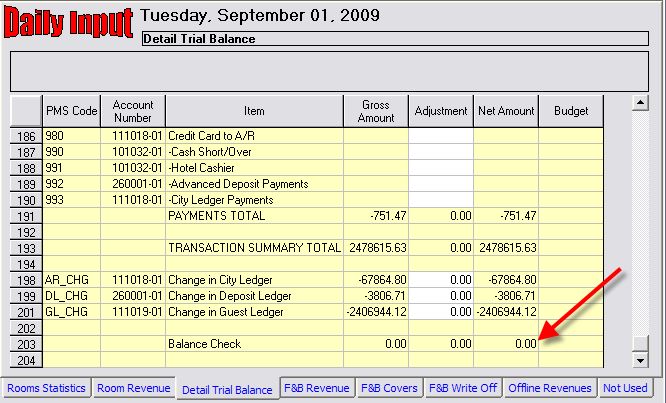
A Balance Check can be used to make sure that an F&B Outlet balances the total of Sales and total of Payments.
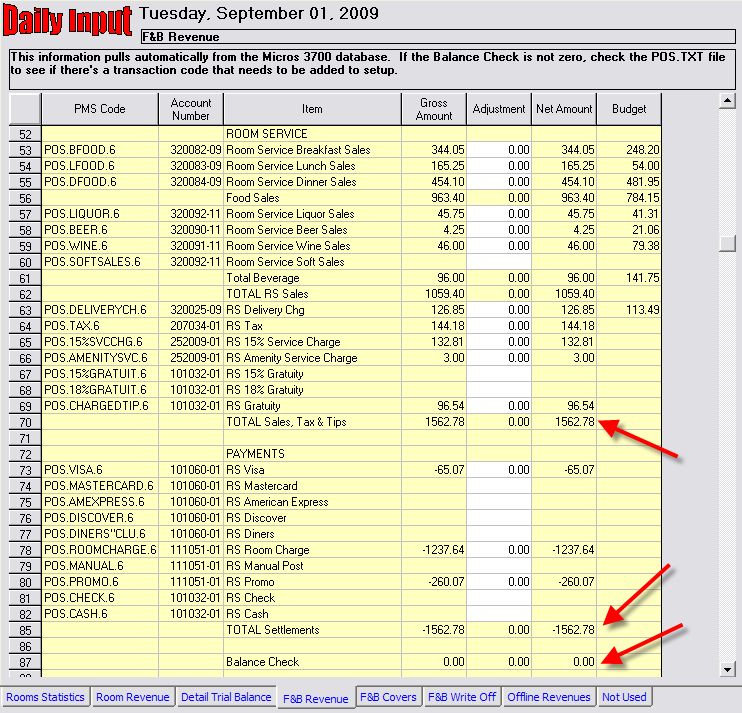
A Balance Check could be used to make sure that the sum of market segment revenues matches the total of Room Charges for the day.
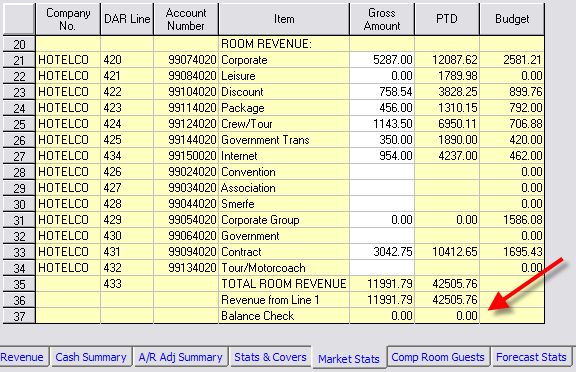
The Journal Entry Balance is an indicator of whether the data is a valid journal entry and will be accept when uploaded to an accounting system. Each section (i.e. tab) of data should be configured to be a journal entry that balances to zero. Not all rows are included in the journal entry, so this balance can be very different than the Balance Check discussed above. When a Journal Entry is created, the value on every line that contains an account number is included. Likewise, only lines with account numbers are included.
There is one JE Total per Section (tab). The only way to effect how the JE Total is calculated is to enter or remove account numbers from line using the Configuration. Because the Journal Entry (JE) Total is not necessarily the same as a Balance Check, it is possible for a Balance Check to be zero, but the JE total is non-zero.
Since the JE Total is so important to the success of uploading data to the accounting system, the total is displayed at the bottom left corner of the screen at all times.
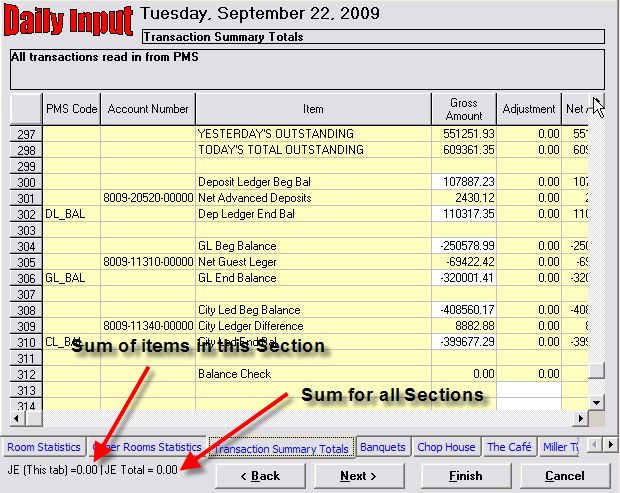
If a Balance Check is not zero, or the JE Total is not zero, it is important to fix the cause of the out of balance situation. Go to Out of Balance Troubleshooting Guide for help on determining how to resolve out of balance situations.