 Out of Balance Troubleshooting
Guide
Out of Balance Troubleshooting
Guide Out of Balance Troubleshooting
Guide
Out of Balance Troubleshooting
GuideTo fix an "out of balance" condition, it is critical to understand how the balance is determined. For Balance Checks, you need to know and understand the formula that is used. The JE total is simpler in concept because it is the total of all lines that have account numbers.
To see the formula used for a Balance Check line (or any line using a formula), hover the mouse over the item.
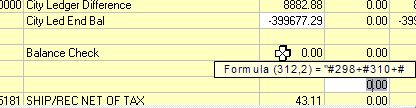
Once you understand how the balance is calculated, you are ready to determine the cause and resolution of the out of balance condition. The following steps will walk you thought the process of troubleshooting a out of balance condition.
The first step is to see if the data displayed in DSTAT is importing correctly from the source system (e.g. Opera, Micros, OnQ, etc.). It is possible that the source is out of balance causing DSTAT to be out of balance. In most cases, there will be an archived report from Night Audit that will provide all the values required by DSTAT. Reviewing these reports will tell you whether the out of balance is caused by the source system. To find out what reports to review, use the link at the bottom of this page for the appropriate system.
One cause of an Out of Balance situation is when an item in the source system is not configured in DSTAT. If an item exists in the source system but is not in DSTAT, use the Input Configuration feature to add the item. For information about adding items for a specific system, use the links at the bottom of this page and then look for the section titled Adding an Item to the Input Configuration.
If the item is configured in DSTAT but the data did not read, check for a configure error. For more information, use the links at the bottom of this page and look for the section titled How the Import is Configured in DSTAT.
If the Balance Check is zero but the Journal (JE) is out of balance, look for an account number that is missing. For more information on adding account numbers, see the section on Input Configuration.
If the JE is balanced but the Balance Check is out of balance, check the formula on the Balance Check line. Use the Input Configuration feature to correct the formula.
Click on the link below that matches your source system for further information on what reports to review.