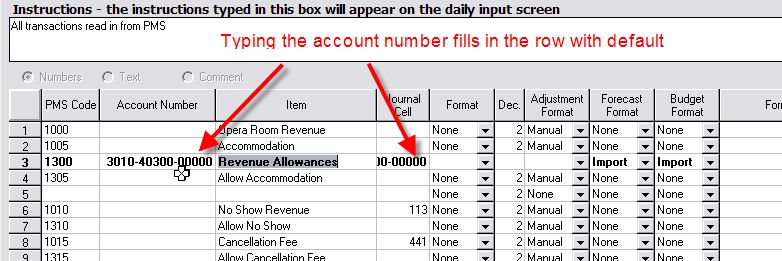How to configure DSTAT to Import from Opera
How to configure DSTAT to Import from Opera  How to configure DSTAT to Import from Opera
How to configure DSTAT to Import from Opera The Opera PMS has a feature to Export and Download data containing the daily values needed for the DSTAT Income Audit. The instructions for setting up this daily process is contained in a separate document available from CIA. Once this setup has been done, there will be 3 data files automatically generated each day when the Night Audit is completed in Opera. For more details about these files, see the section in the Appendix titled 'Opera Export Files for Import to DSTAT'.
The next step to importing the Opera values is to setup the workstation to read the files from the pre-determined locaiton on your network. Follow the instructions in the section titled 'Setup PMS Interface' to assure that the Opera data will be read on your workstation. This particular setting is by user by workstation. That way, one workstation can be setup to import the data (e.g. the Night Audit workstation) while other users assume that the data has already been read.
A message is display stating "Importing Opera data for: ..." letting you know that the data has been found. This data will be read into the 'Gross Amount' column. This column should be locked to user input. The adjustment column should be used to make any necessary adjustments to the imported value.
The sections that read from Opera into DSTAT should be configured with Balance Check lines. When the Balance Check is not zero, you should first verify that all the data transferred completely from Opera to DSTAT. Print the Detail Trial Balance report in Opera and compare the values to the DSTAT values.
If Opera is in Balance but DSTAT is not, then use the information below to check the Input Configuration in DSTAT. Likely issues are:
When the interface runs, a Log file is generated indicating any data that is used by DSTAT. You can examine the log file using Windows Notepad to see what PMS code may need to be added. The filename is in the form pppp_OPERA_yyyymmdd.log where pppp is the property code and yyyymmdd is the date. A sample log file looks like that below:
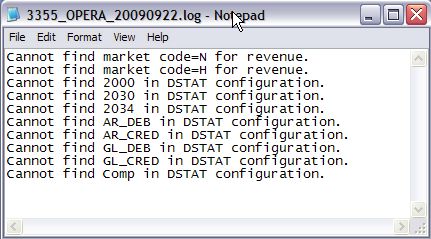
Special codes have to be entered for each row in the Input Configuration for DSTAT to pull the correct values from the Opera PMS. All of these codes are entered in the column labeled ‘PMS Code’.
If a row in DSTAT is Market Code Roomnights, the Market Code is entered into
the PMS Code column with the prefix ‘PMS_RMS.’ For example, for
market segment A, the PMS Code is PMS_RMS.A
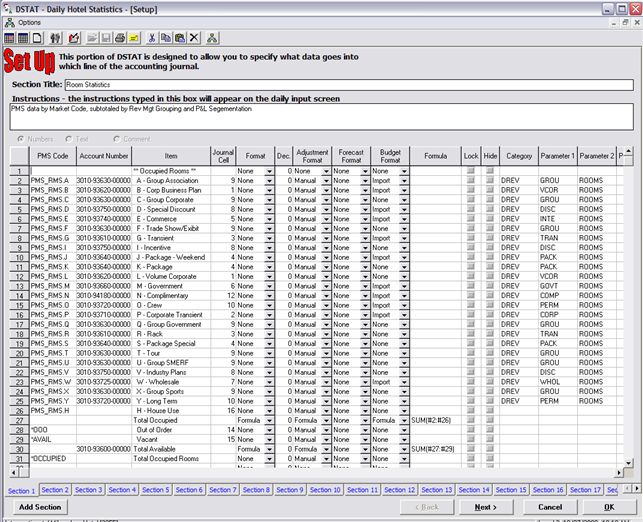
If a row in DSTAT is Market Code Revenue, the Market Code is entered into the PMS Code column with the prefix 'PMS_REV.'. For example, for market segment A, the PMS Code is PMS_REV.A
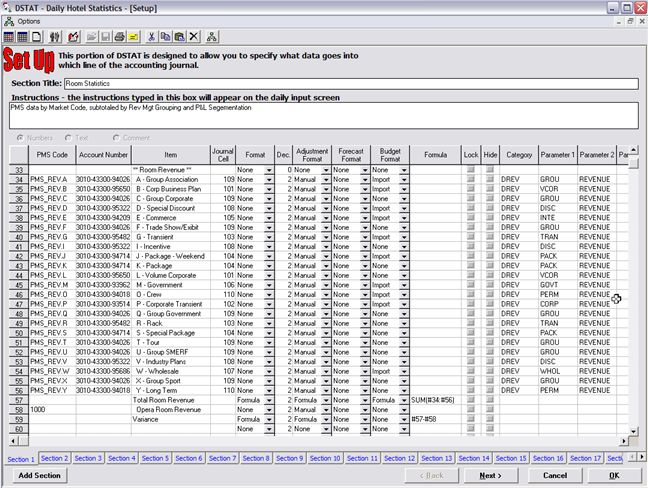
If a row in DSTAT is a Opera Transaction Code value, the Transaction Code is entered in the PMS Code column. Multiple rows in the DSTAT configuration may use the same Transaction Code.
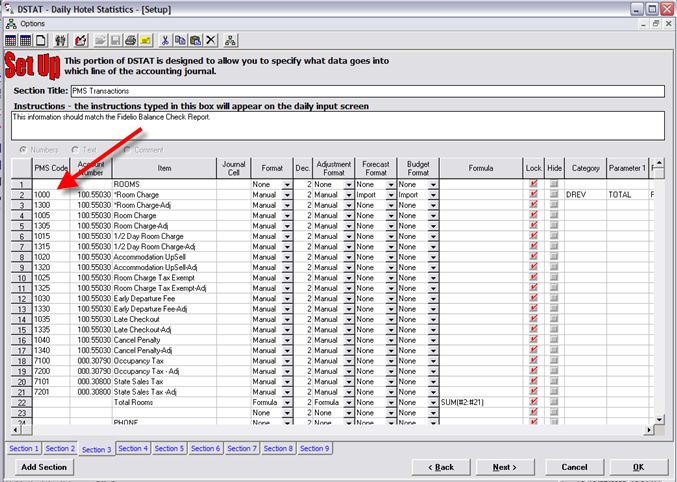
In addition to Market Segment values and Transaction Summary Totals, DSTAT can pull specific statistical data from Opera. These are preceeded by an asterisk (*) so that are uniquely identified.
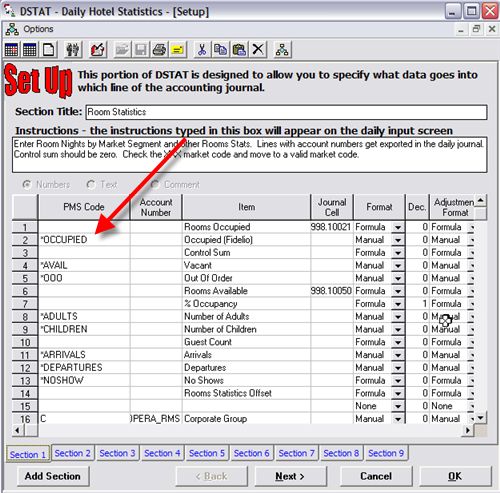
"*Adults" - number of adult guests
"*Children" - number of child guests
"*Guest" - guest count
"*Arrivals" - number of arrivals
"*Departures" - number of departures
"*Occupied" - total occupied rooms
"*Comp" - number of complimentary rooms
"*OOO" - number of out of order rooms
"*Avail" - number of available rooms (total inventory)
"*Noshow" - number of No Show rooms
To add an item in DSTAT, select Input Configuration from the Setup Menu or the Toolbar. Click on the line where you want to insert an item and press Ctrl-I. This opens a blank line:
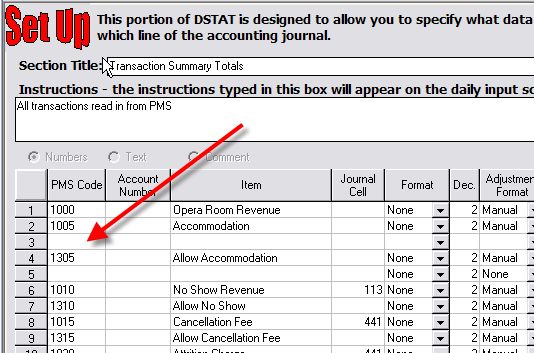
Next, type the PMS code and tab to the Account Number column:
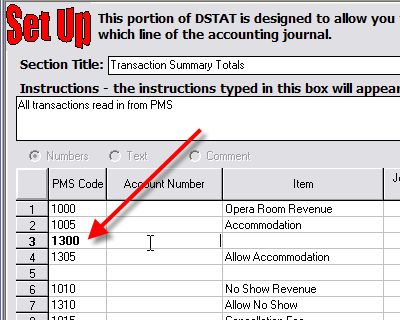
If this is an item that is linked to an account number, typing a valid account number will fill in the rest of the information for the item. If this item is not linked to an account, leave the account number cell blank and fill in the rest of the row manually. Note that the item description defaults to the account name which you can type over to enter a more specific description.