 Input Configuration
Input Configuration Input Configuration
Input ConfigurationTo make DSTAT easier for Night Auditors and other employees to use, the input screens can be configured to list the same data as on the Property Management and other system reports used to complete your daily. The various columns on the setup screen allow you to control how data from the various source reports will be transferred to the daily journal or other custom reports.
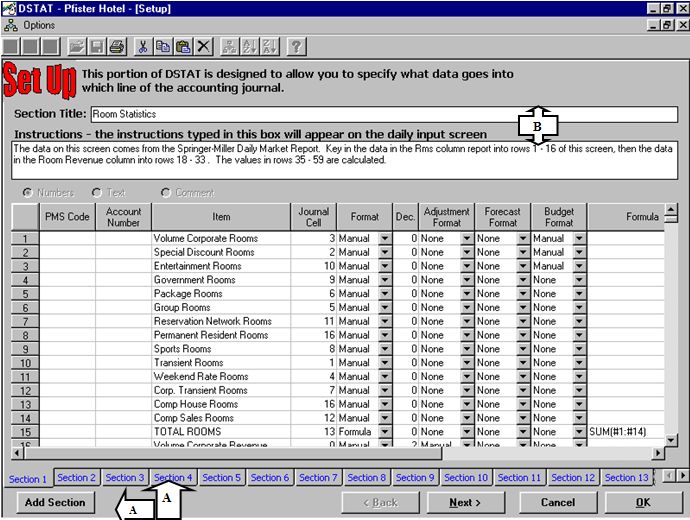
A – Sections: Because the information that goes onto the daily accounting journal and other reports comes from a variety of reports and systems, it is best to set up a separate input screen for transferring the information from each report. For example: Most hotels have separate sections for Market Segments, Banquets, Individual Food and Beverage Outlets, Miscellaneous Income, and Ledger Balances. By creating separate sections, you are able to clearly communicate to the auditor exactly what System, Report, and information is required.
B – Title and Instructions: For each section you can create a title that
matches the name of the source report, and instructions on how data entry is to
be completed.
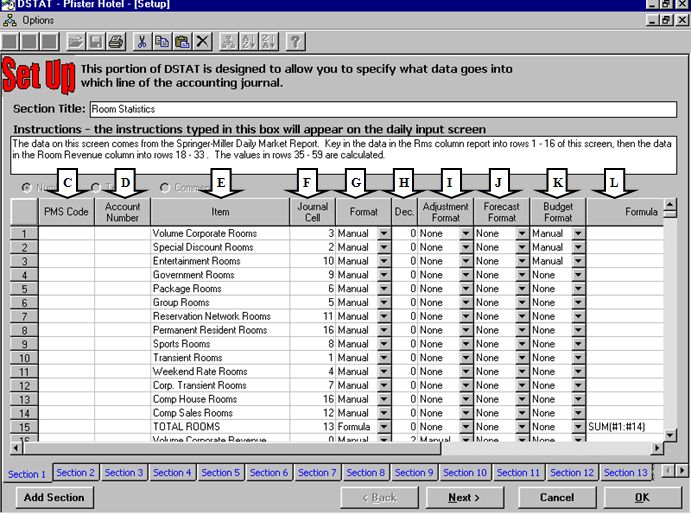
Each of the numbered rows represents a value from the source system.
Completing the setup of these items is done as follows:
Columns
C - PMS Code: Many Property Management, Point of Sale,
and other systems have specific codes for values on their reports.
Including those codes on the input screen provides another way for the auditor
to match the values on the source reports to the input screens. These
codes are used for Electronic Data Interface (EDI) to the PMS and other
systems. See the sections titled 'How to configure DSTAT to Import
from...' for specific instructions on the entering PMS Codes
for each type of system.
D - Account Number: This code represents the account
number in your accounting system to which the values should be loaded. Not
all of the items listed will have a corresponding Account Number, so some of
these fields will be left blank, and some individual lines will be combined into
the same account number. You can enter the same account number for more
than one line item. You must enter these codes if you wish to interface
DSTAT directly to your accounting system. All items with an account number
will be included in the Journal Entry if DSTAT is used to generate the file for
upload into the accounting system.
E – Item: A text description of the item to be
entered. This will normally match the description on the source
system report.
F – Journal Cell: This field identifies the cell address
of the daily journal (or other custom report) to which the data needs to be
loaded. Information on how to determine cell addresses can be found in the
“Customizing a Daily Journal”
section. When these fields are set up correctly, DSTAT will automatically
convert the data transferred from the source systems into the journal, without
the user even having to know what data goes where. In order to make the
input sections match the source systems as much as possible, there is likely to
be items that don’t get loaded to the journal, as well as journal cells that are
the total of two or more individual items on the input screens. As such,
this field will be left blank for some input items, and the same cell address
may be present on more than on line.
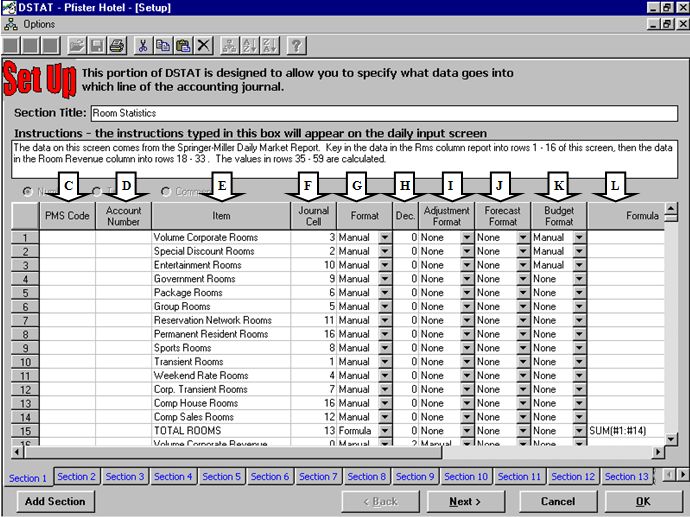
C
D
E
F
G
H
I
J
K
L
G - Format:
This field indicates how data for this field will get entered into the
program.
None - No data entry for this item,
Manual – Data is
typed manually for this item,
Formula – data is a calculated value based on
other items in the section,
Import – Data is imported from an external
source (e.g. PMS)
H - Decimal
Places: The number of decimal places to display.
I - Adjustment
Format: For each item you list, DSTAT automatically creates an
accompanying adjustment column in the daily input portion of the program.
The options for setting up the adjustments are the same those listed for
‘Format’. If None is specified, then the Net value will be equal to the
Gross Value.
J - Forecast
Format: This field is used to indicate how forecast values will get
entered into DSTAT. This column has the same options as ‘Format’.
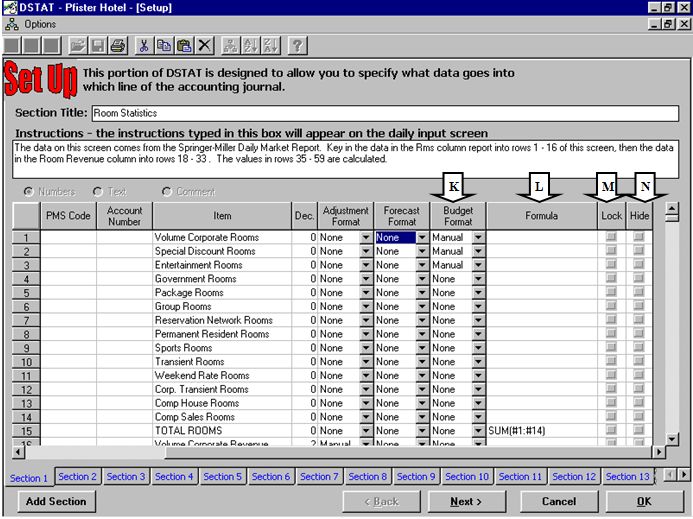
K - Budget
Format: This column defines how budget values will be loaded into
DSTAT.
Manual – daily value is calculated based on even spread of value
entered under ‘Enter Budget’,
Formula – use ‘Formula’,
Import – get
budget value from an external source (e.g. CIA budget system). Or, load a
monthly value from a separate spreadsheet and prorate by Elapsed Days in the
accounting period.
L - Formula: Some items, such as sub totals, can be calculated rather than manually entered. These entries are spreadsheet formulas based on values in the current section.
M - Lock: If
checked, setup data for this item cannot be changed without Level 2
password.
N – Hide: If
checked, this item does not display on the Daily Input screen. This is
useful for obsolete items that need to be retained for historical purposes, or
for certain items that are not applicable to a specific hotel.
Click to go to Next Section Click for Table of Contents