 Daily Journal Report
Daily Journal Report Daily Journal Report
Daily Journal Report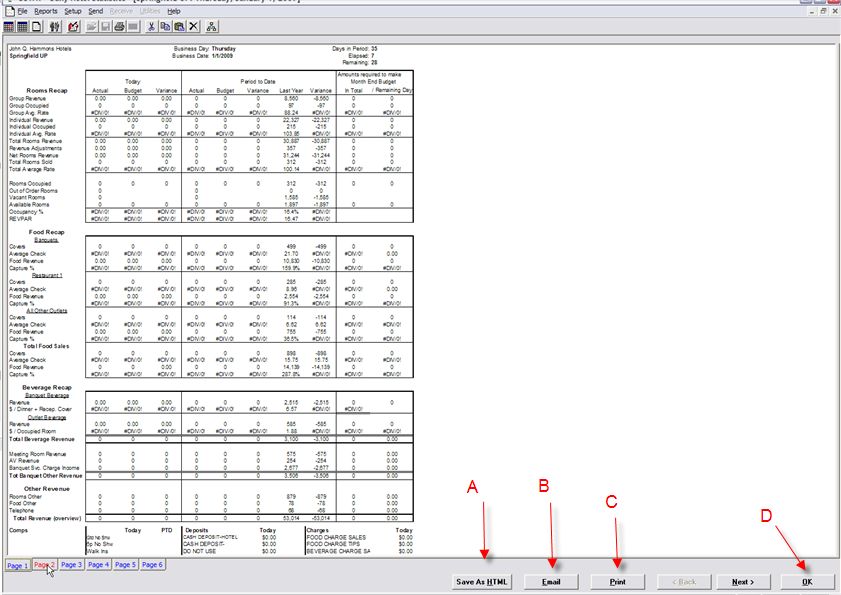
Once all the data entry screens are complete, the user clicks the Finish button and DSTAT will generate the Daily Journal Report. The report is displayed on the screen as DSTAT fills in the values in the report template. It is not intended that you review the daily values from this screen. You can not change data on the Daily Journal, or other custom reports, these are view only presentations. Once the report is generated, you can:
A. Click 'Save As HTML' to convert the report to an HTML file compatible with any web browser.
B. Click 'Email' to generate an email with the report attached. The format of the attachment and whether the Send dialog is automatically displayed is dependent on settings in User Preferences.
C. Click 'Print' to send the report to the printer. In the case of an income audit, you'll want to do this for inclusion in the audit pack.
D. Click the 'OK' button to close the display. If User Preferences specify that an archive file is created, then a copy of the report is saved in the Archive folder under the DSTAT folder. In the future, you can open the save file on the archive folder rather than regenerating the report.

Click the Journal button on the toolbar to regenerate a Daily Journal Report for a date that is already entered. This regenerates the report but bypasses the input screens.
Click to go to Next Section Click for Table of Contents