 Starting DSTAT
Starting DSTAT Starting DSTAT
Starting DSTAT The installation program will create an icon (like the one
shown on the left) onto the desktop of your computer.
The installation program will create an icon (like the one
shown on the left) onto the desktop of your computer.
To start the DSTAT program you need to double click on the DSTAT icon.
If
you are installing DSTAT on a network, and wish to be able to access it from
multiple computers, you will need to follow the Adding Access to Network
Workstations instructions under the Installing DSTAT topic.
All of the features of DSTAT are available through the pulldown menus.
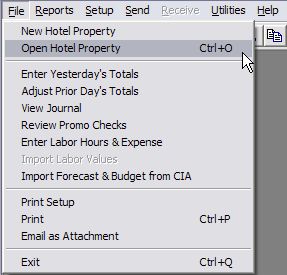
The most commonly used features of DSTAT are available by clicking on the toolbar at the top of the screen.
![]()
A Enter Yesterdays Totals
B Enter Prior Days Totals
C View
Journal
D Enter Labor Hours and Expense
E Review Promo Checks
F
Open Database
G Save Data
H Print (Ctrl-P)
J Email
as Attachment
K Cut (Ctrl-X)
L Copy
(Ctrl-C)
M Paste (Ctrl-V)
N Delete (Del)
O Input
Screen Configuration
Click to go to Next Section Click for Table of Contents